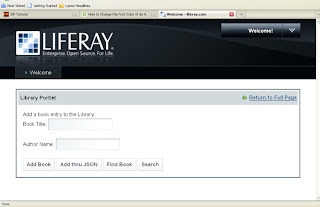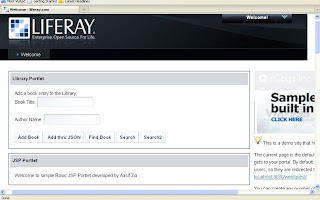For example,training related site would use one theme (e.g. blue inspired) and a knowledge base site would use another theme (e.g. green inspired).
Out of the box functionality that we can use for this :
- For out-of-the-box with Alfresco doesn't supports the Configuring themes per site.
- The only thing is that is useful to append the theme parameter with all URLs.
- The page would be displayed with that theme.
- For example, The id test will be displayed with the treasure theme(So if we could just intercept the incoming requests to /page/site/* we could append the theme parameter and define the themes that we want to use for the different sites in the normal way.)
http://[hostname]:[port number]/share/page/site/test/documentlibrary?theme=gdocs
- This can be done with a Servlet Filter.
Implementing a Servlet Filter to append the theme parameter :
A Servlet Filter can be used to append a HTTP Request parameter by wrapping the request before it is sent for processing. We would first configure the filter with the site IDs and the themes that should be used for these site IDs:
<filter> ... <init-param> <param-name>sites</param-name> <param-value>helloworld,test</param-value> </init-param> <init-param> <param-name>themes</param-name> <param-value>default,gdocs</param-value> </init-param> </filter>The sites filter parameter contains the identifiers for the sites that we want to set themes for and the themes filter parameter contains the theme identifiers. In this case the site with the id helloworld will use the default theme and the test site will use the Google Docs theme (gdocs).
We can then use these parameters in the implementation of the filter:
package com.ixxus.cms.util; import java.io.IOException; import java.util.Map; import java.util.HashMap; import java.util.StringTokenizer; import javax.servlet.Filter; import javax.servlet.FilterChain; import javax.servlet.FilterConfig; import javax.servlet.ServletException; import javax.servlet.ServletRequest; import javax.servlet.ServletResponse; import javax.servlet.http.HttpServletRequest; import javax.servlet.http.HttpServletRequestWrapper; public final class ThemeAppenderFilter implements Filter { private static final String SITE_NAMES_FILTER_PARAMETER_NAME = "sites"; private static final String SITE_THEMES_FILTER_PARAMETER_NAME = "themes"; private static final String THEME_URL_PARAMETER_NAME = "theme"; static Map m_site2themeMap; static class ModifiedRequest extends HttpServletRequestWrapper { public ModifiedRequest(ServletRequest request) { super((HttpServletRequest)request); } @Override public String getParameter(String paramName) { String value = super.getParameter(paramName); if (THEME_URL_PARAMETER_NAME.equals(paramName)) { value = m_site2themeMap.get(getSiteId(getRequestURI())); } return value; } private String getSiteId(String url) { String siteId = null; String temp = url.substring(url.indexOf("/site/") + 6); siteId = temp.substring(0, temp.indexOf("/")); return siteId; } } public void init(FilterConfig filterConfig) throws ServletException { m_site2themeMap = new HashMap(); String sites = filterConfig.getInitParameter(SITE_NAMES_FILTER_PARAMETER_NAME); String themes = filterConfig.getInitParameter(SITE_THEMES_FILTER_PARAMETER_NAME); StringTokenizer st = new StringTokenizer(sites, ","); StringTokenizer st2 = new StringTokenizer(themes, ","); while (st.hasMoreTokens()) { if (st2.hasMoreTokens()) { m_site2themeMap.put(st.nextToken(), st2.nextToken()); } else { System.out.println("The '" + SITE_THEMES_FILTER_PARAMETER_NAME + "' filter parameter has not been specified correctly, it is missing theme specs for one or more sites"); } } } public void destroy() {} public void doFilter(ServletRequest request, ServletResponse response, FilterChain chain) throws IOException, ServletException { HttpServletRequest httpRequest = (HttpServletRequest) request; chain.doFilter(new ModifiedRequest(httpRequest), response); } }In the ThemeAppenderFilter class we define a nested class ModifiedRequest that wraps the incoming HTTP request, this inner class overrides the getParameter method that some Alfresco Share framework Servlet will call to see if the theme parameter is available. When this happens we intercept it and give it back the theme that has been configured for the site. When the filter is initialized we setup a Map with siteId -> themeId mappings.
This class can be built against the standard Alfresco SDK and then put in a JAR file that is copied into the alfresco/tomcat/webapps/share/WEB-INF/lib folder.
Sites that are not configured with a specific theme will use the currently configured theme for Alfresco Share.
End of Part 1 >>